Windows Server 2016 Data Deduplication
First, a little bit of background. Deduplication has been around for years, but in recent years it has taken a more prominent role. In its simplest form, deduplication optimizes free space on a volume by identifying and eliminating redundant data. During the deduplication process, once redundant data is identified, it is effectively removed and a reference is made to a unique copy of the data. This allows you to store more data in less space. Space savings from deduplication ranges depending on dataset content. Datasets with large amounts of duplicated data can see optimization rates up to 95%. More on typical space savings can be found here.
Installing Data Deduplication Server Role:
Navigate to Add Roles and Features from the Server Manager Dashboard.
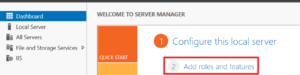
From here, add the Data Deduplication Server Role. Check Data Deduplication under Server Roles > File and Storage Services > File and iSCSI Services.
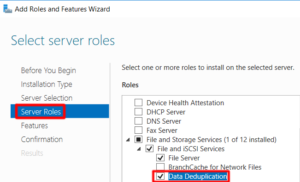
Continue to the Confirmation page and select Install.
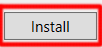
The deduplication role is now installed. If you prefer Powershell, here is the command for installing the role:
Powershell | Install-WindowsFeature -Name FS-Data-Deduplication
Enable Data Deduplication:
Navigate to File and Storage Services from the Server Manager Dashboard.
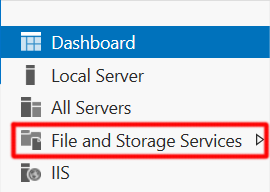
Right-click the Volume and select Configure Data Deduplication.
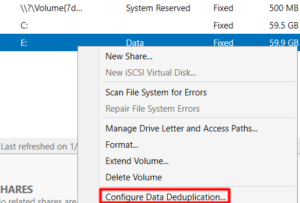
Select the preferred Usage Type.
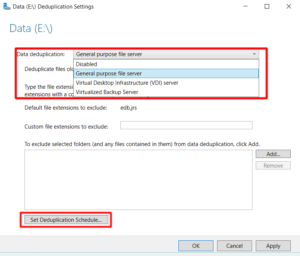
Technet article on Usage Types,
Finishing up, you can set file extensions and folder exclusions as well as set the Deduplication Schedule. By default, Background Optimization is enabled within the schedule.
Powershell | Enable-DedupVolume -Volume <Volume-Path> -UsageType <Selected-Usage-Type>
Disable Data Deduplication:
Disable Data Deduplication by setting the Usage Type to Disabled.
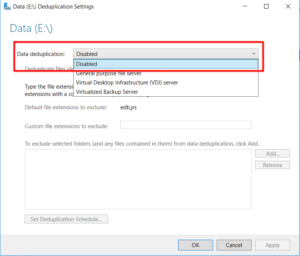
For reference, access this from File and Storage Services > Right-click the Volume > Configure Data Deduplication
Powershell | Disable-DedupVolume -Volume <Volume-Path>