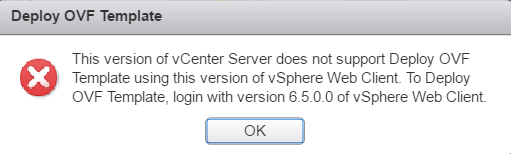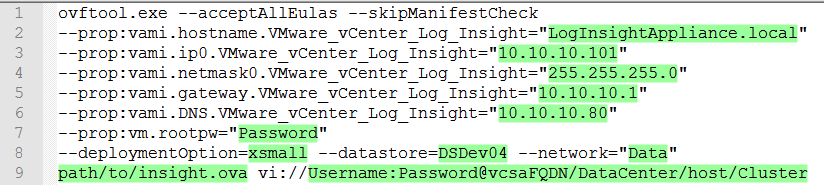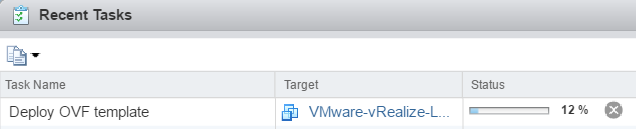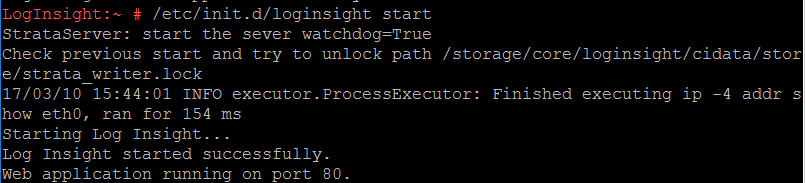Deploy OVF Template Error – VMware Log Insight
Recently, while trying to deploy an OVA (VMware vRealize Log Insight 4.3), I received an error stating ‘This version of vCenter Server does not support Deploy OVF Template using this version of vSphere Web Client. To Deploy OVF Template, login with version 6.5.0.0 of vSphere Web Client.’ Here is the catch; I was using the 6.5 vSphere Web Client.
After a little research, I came across this KB stating the error ‘occurs due to an inconsistency in the SSO token signer certificate for environments upgraded from 5.1 or earlier’. This made sense as this vCenter had been upgraded iteratively since 4.x; whereas, another vCenter in the environment, which was installed at 5.5, had no issue deploying OVAs. If you look at the KB, this is a known issue in vCenter 6.5 and there is no current resolution. However, we can work around the problem by deploying the OVA with OVF Tool.
The specific OVA being deployed was for vRealize Log Insight, so I will step through the process utilized for that install. Here is the User Guide for OVF Tool if you want more information.
To start, we will download the OVF Tool from VMware.
Once downloaded, run through the installation. By default, the installation location is C:\Program Files\VMware\VMware OVF Tool.
After install, we are now ready to deploy the Log Insight OVA with the OVF Tool. The following commands were used to deploy an extra small Log Insight app in my environment. Everything highlighted in green will need to be changed to fit your environment.
- Log Insight sizing requirements found here.
Example Deployment:
Monitor progress through the command prompt and Recent Tasks on your vCenter appliance.
Once deployed, the Insight Log is ready to be configured to ingest data from your environment. To start configuration, power on the appliance and browse to the IP address set in your command.
Note: On initial launch, I was greeted by my web browser stating ‘This page can’t be displayed’.
To fix this, SSH to your Log Insight appliance and run the status command to check if the Apache Cassandra service within the VMware Log Insight is running.
/etc/init.d/loginsight status
If the service has not started, run the start command.
/etc/init.d/loginsight start
More on Apache Cassandra service here.