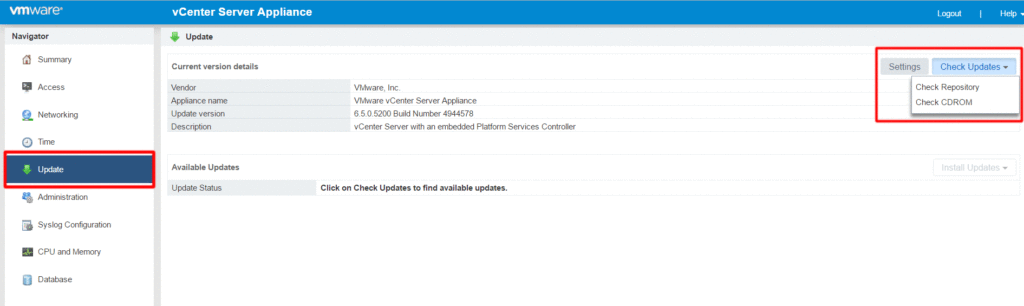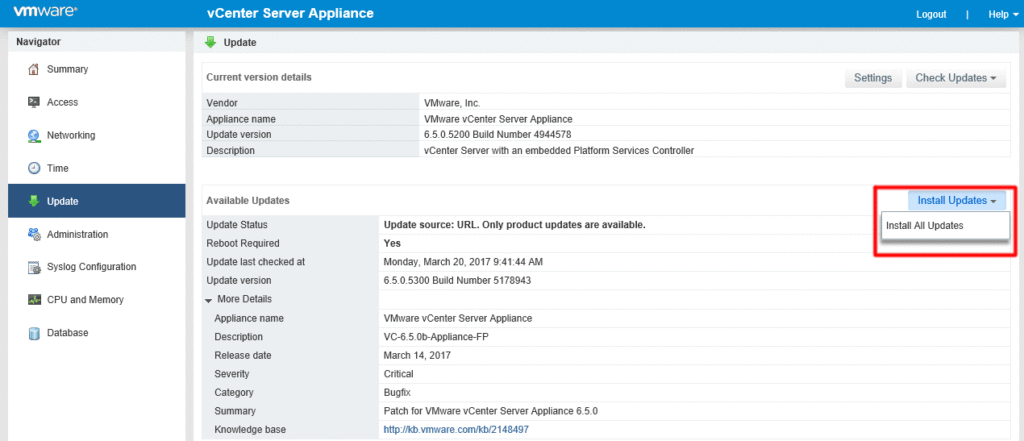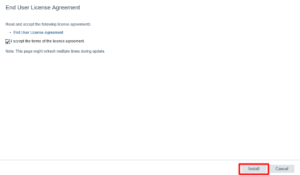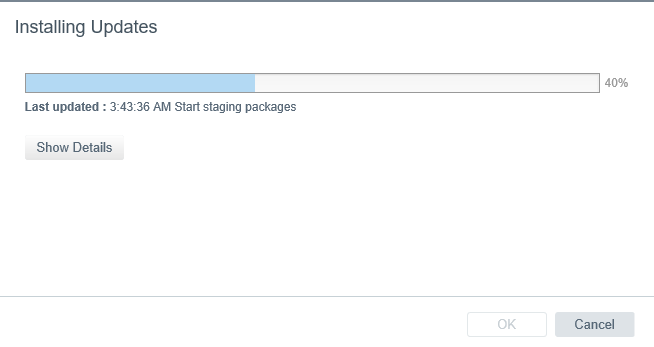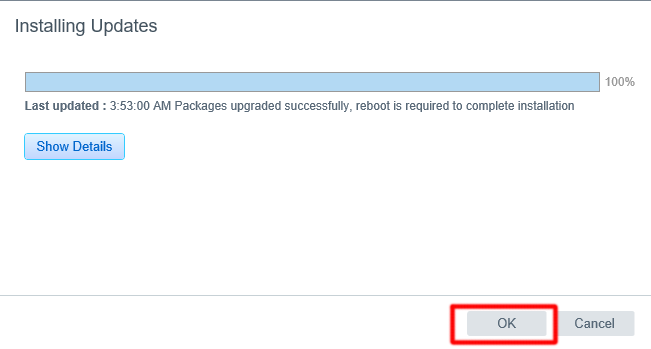Update vCenter Server Appliance 6.5
If you are all too familiar with the VAMI, you may have noticed that it was missing in the 6.0 release. Fortunately, with 6.0 U1 release, VMware re-introduced the Virtual Appliance Management Interface and URL patching. URL patching will go out to the VMware Repository, check for updates, and patch the VCSA to the latest version.
Let’s walk through the process for updating vCenter 6.5 to the latest 6.5 version. This process is the same for updating to 6.5b, 6.5c, 6.5d, 6.5 U1, etc…
To start, log into the vCenter Server Appliance Management Interface (https://vcsaIP:5480).
From the Navigator tab, select Update and then Check Repository under Check Updates. As mentioned above, this will go out to the online VMware Repository and check for any updates.
- Conversely, if you have an ISO download of the patch, attach the ISO to the CD/DVD drive of the VCSA. Once mounted, click Check CDROM.
Once an update has been found, click Install Updates.
Accept the EULA and click Install.
The update process will begin.
When the update has completed, click OK and reboot the appliance.
That’s all! You have now patched your vCenter Server Appliance.