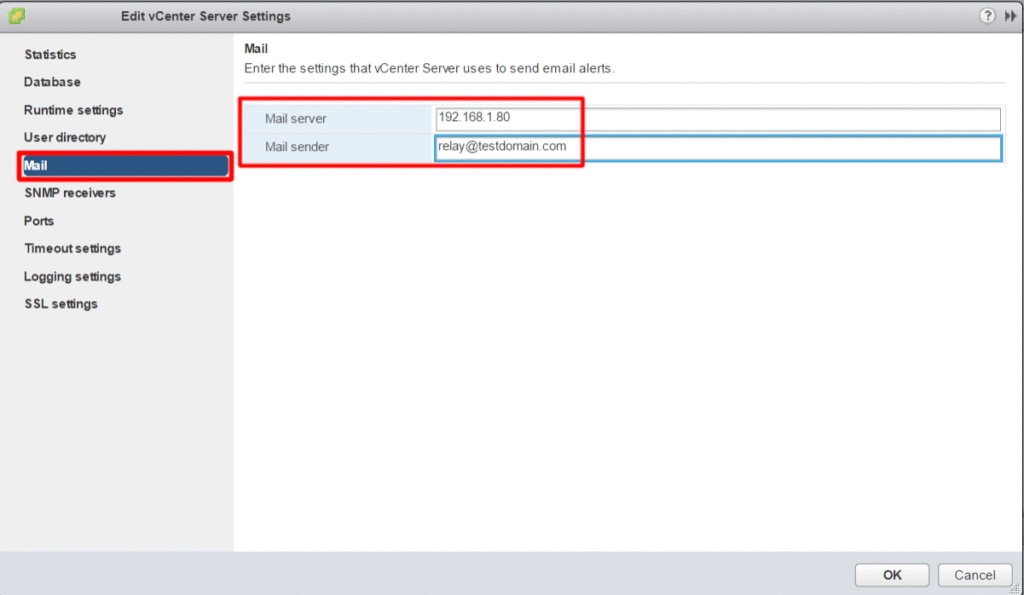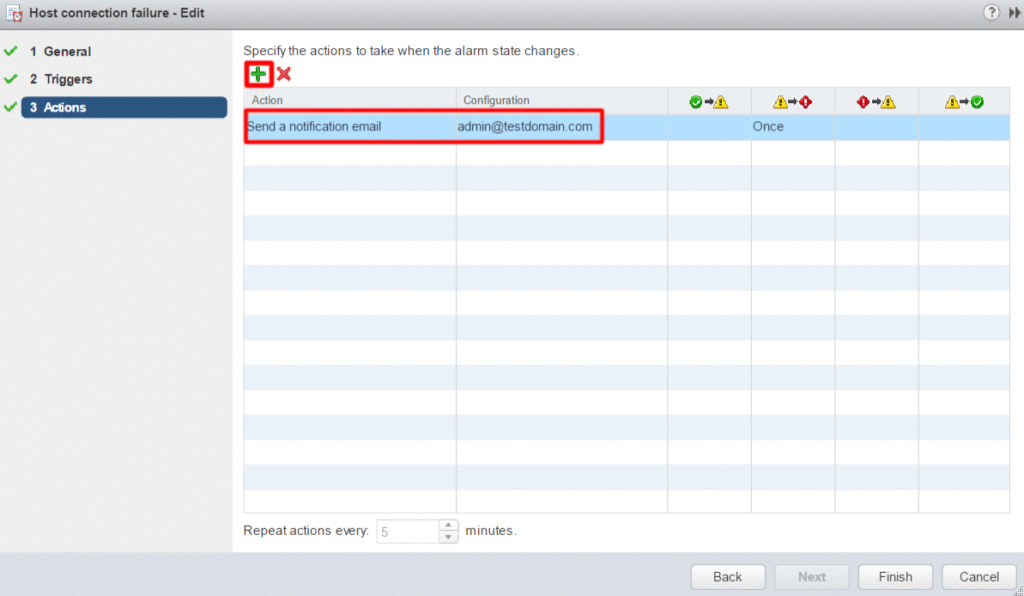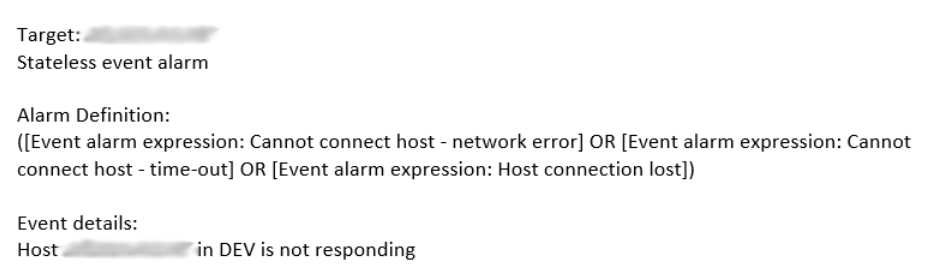Configure vCenter Mail Sender and E-mail Alerts
Configure Mail Server and Mail Sender
Log into vCenter and Edit the General settings on your vCenter instance. This is done from the Configure tab.
Under Edit Settings, navigate to Mail. Enter the Mail Server and Mail Sender address.
Configure vCenter Alarm to Send E-mail Alerts
Alarms can be set as granularly as one would like; Ranging from high-level objects (vCenter) to low-level objects (virtual machines).
To begin, select the Monitor tab of the specified vCenter object. Under Monitor, select Issues followed by Alarm Definitions. From here, choose the desired Alarm. With the alarm selected, click the Edit button.
Navigate to the Actions menu and select the plus sign to add an action. Under Action, choose Send a notification email. Enter the e-mail address to send the alert to in the Configuration box. Lastly, set the criteria on when the alarm should trigger.
That is all for setting up the e-mail alerting process. On alarm trigger, you will receive an e-mail with the Target, Alarm Definition, and Event Details.
If you aren’t on vCenter Server 6.5b yet, you can set the root account on the VCSA to masquerade as another account.