Patch HP Drivers on ESXi Hosts – VMware Update Manager
Issue Background – HPE Advisory regarding Proliant servers deployed using the hpe-ilo driver version 65.10.0.1-24. VMware ESXi 6.5 host fails with a Purple Screen Diagnostic, indicating that CPU XX / World XXXXXX tried to re-acquire a lock. Resolved by upgrading the hpe-ilo driver to version 650.10.0.2 or later.
Driver Check
In our instance, we will check the ESXi host(s) for the affected HP driver.
To begin, enable and initiate an SSH session to the host. Once logged into the host, run the esxcli software vib list command searching for strings matching HP.
esxcli software vib list | grep hp
Here we can see this host is running the affected driver iLO driver (650.10.0.1-24). In our next step, we will move to vSphere Update Manager to add and download pertinent patches from the HPE repository.
Download Patches from Repository
The easiest way to obtain HPE patches is by downloading them from their online repository.
To do so, navigate to Update Manager from the vCenter Server Web Client.
Select the vCenter Server under Navigator. Click the Manage tab, Download Settings under the Settings tab. Click the Edit button to add the download source.
Select Add under Direct connection to Internet. In the Add Download Source window, enter the download source URL. In our case, the HPE repository is located at http://vibsdepot.hpe.com/index.xml. Click OK when finished.
NOTE – If you don’t have an internet connection, you can manually import the patches from a local .zip by clicking Import Patches. Manual downloads can be obtained from http://vibsdepot.hpe.com/hpe/.
Select the newly added Source and click Download Now to download the patches.
Progress can be monitored in the Recent Tasks pane.
Create Baseline
Next, we will add the pertinent patches to a Baseline. Navigate to the Host Baselines tab and select New Baseline.
The New Baseline wizard will begin. Enter the Name and select the Baseline Type. In this instance, we will choose Host Patch. Host Extension could also be utilized.
Next, select the type of patch baseline to use.
As per VMware, dynamic patch baselines contain a set of patches, which updates automatically according to patch availability and the criteria that you specify. Fixed baselines contain only patches that you select, regardless of new patch downloads.
We will select Fixed since we are only upgrading this driver once.
Select the patch to include in the baseline. By checking the HPE software repository, we could determine the 2.6.2-2 release includes the required hp-ilo driver (650.10.0.2). If you don’t want to go through that trouble, the HPE Advisory also states the Release Date.
Review the baseline selections and press Finish when complete.
We have downloaded the Patches and the Baseline is created. Our next step will be to attach the baseline to the cluster.
Attach Patch Baseline
To begin, select Go to compliance view.
With your cluster or host selected, choose Attach Baseline.
Select the newly created Patch Baseline.
To verify the compliance of your Patch Baseline, select Scan for Updates.
When complete, the summary will show the applicable missing patches.
Remediate
For the last step in our process, we will set our Remediation Options and begin the Remediation process. Click the Remediate button to start.
Select the pertinent Baseline to remediate.
Choose the Target (hosts) for remediation.
Select the specific Patches to apply. In our case, we only have one.
The Advanced Options section will allow us to schedule a specific time to run the remediation and/or choose to ignore unsupported items. We will leave both unchecked.
Next, specify Maintenance Mode Options for the remediation. Set options for changing power state, disabling removable media, and retrying maintenance mode here.
Lastly, specify the Cluster Options for the remediation. For hosts in a cluster, the remediation process will run sequentially by default. If you would like to run the remediation in parallel, denote that here.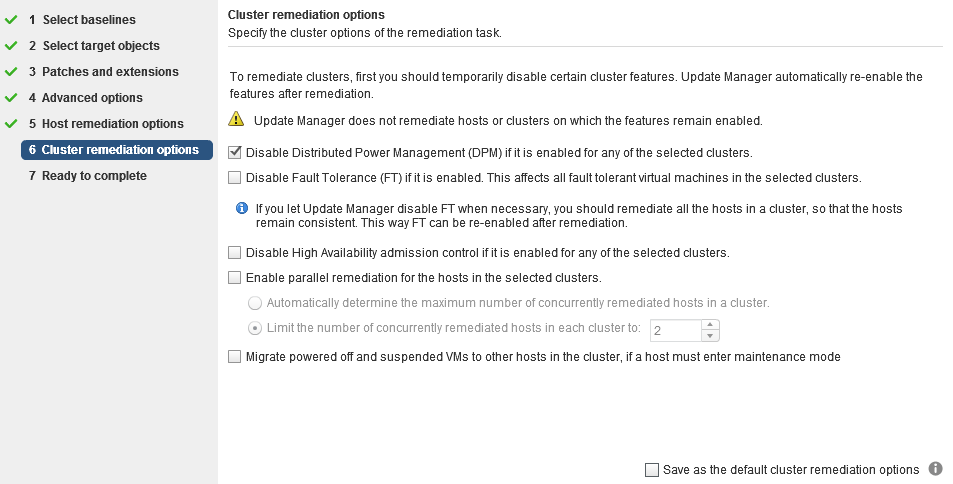
Review the settings and click Finish to start the remediation process.
Monitor progress from the Recent Tasks pane. The remediation process will:
- Put the host in maintenance mode; migrating vms to other cluster hosts.
- Apply the pertinent patch.
- Restart the host.
- Re-connect the host to vCenter.
- Exit host maintenance mode.
- Remediate next host if applicable.
After a successful remediation, the baseline will show compliant.
NOTE – If you would like to ensure the patch has applied, SSH to your host and re-run the esxcli software vib list command. We now see that hpe-ilo is at 6.50.10.2-2.
If you don’t have Update Manager or prefer a different approach, patches can also be easily applied via ESXCLI. Check out this post for that process.
HP drivers aside, hopefully, this gave you a good framework for the patch process as a whole.
vSphere Update Manager 6.5 Documentation.
HPE Proliant Updates Documentation.
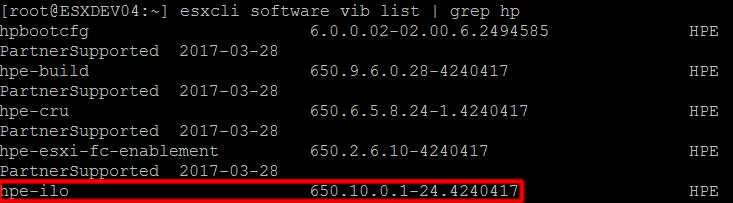
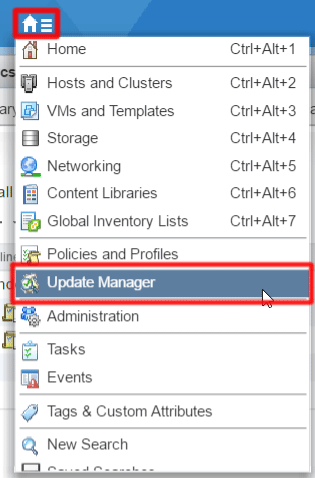
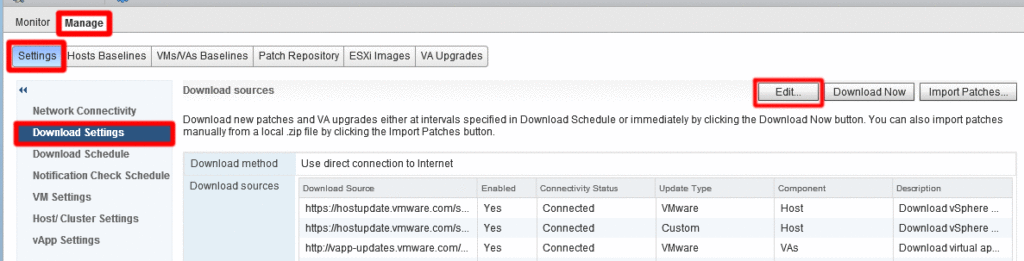
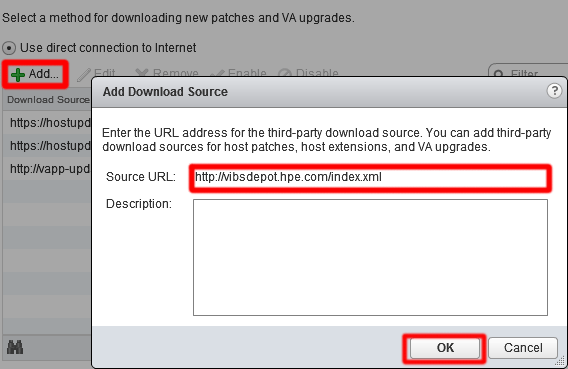
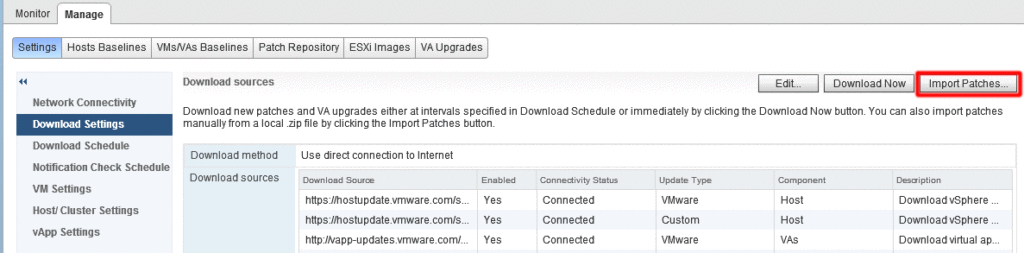
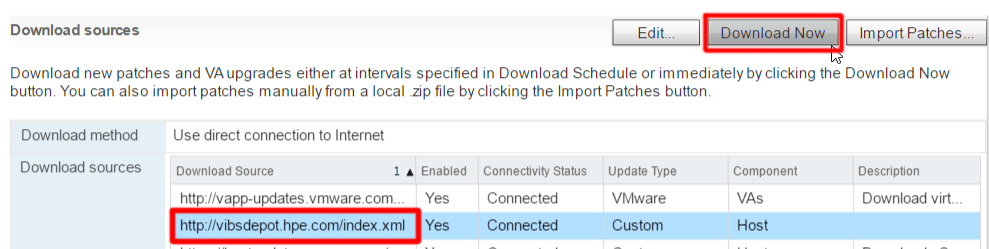
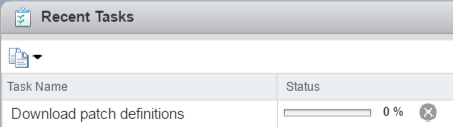
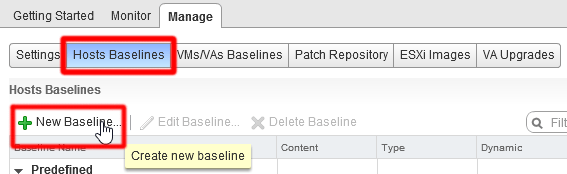
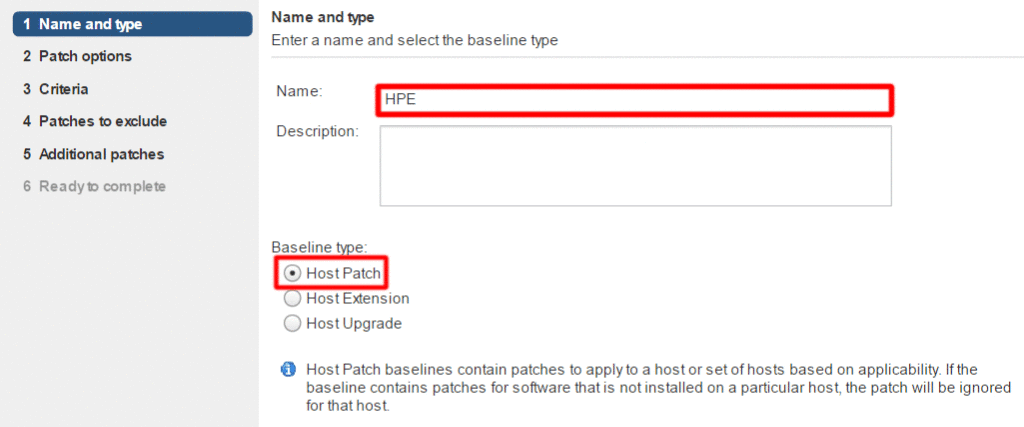
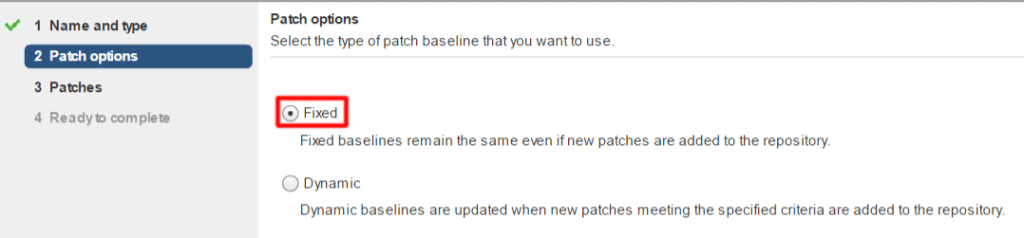
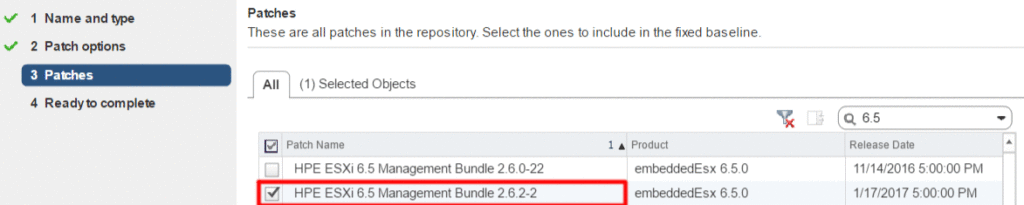
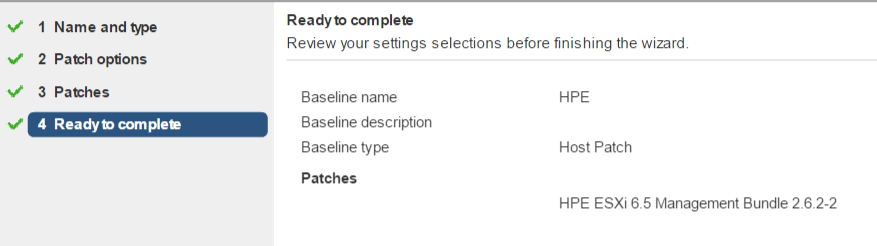
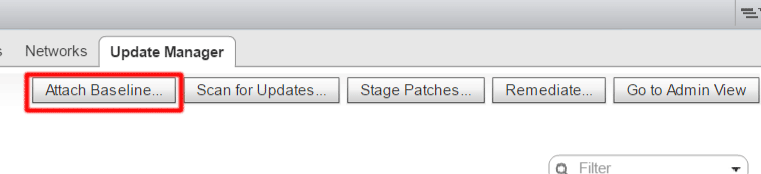
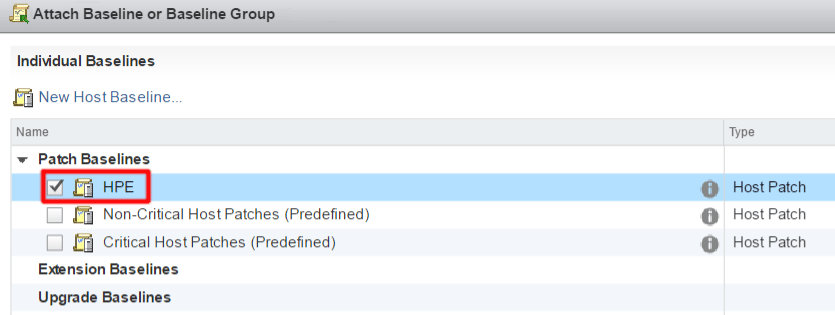
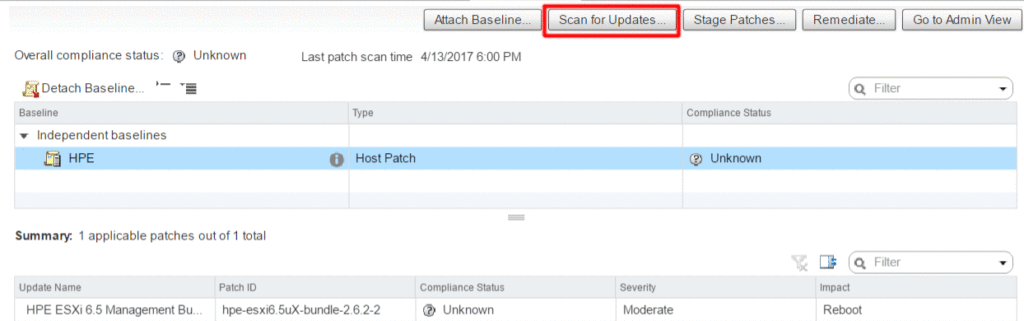


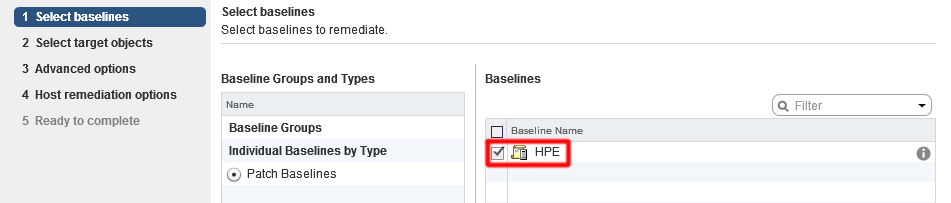
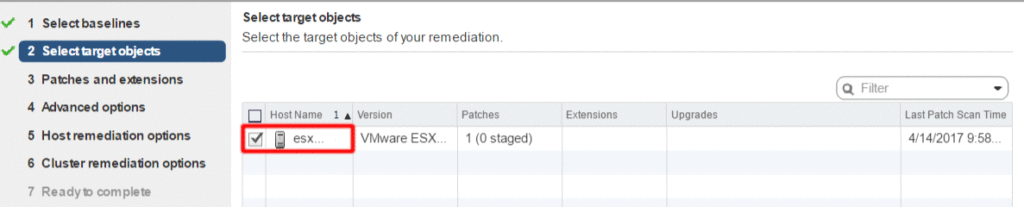
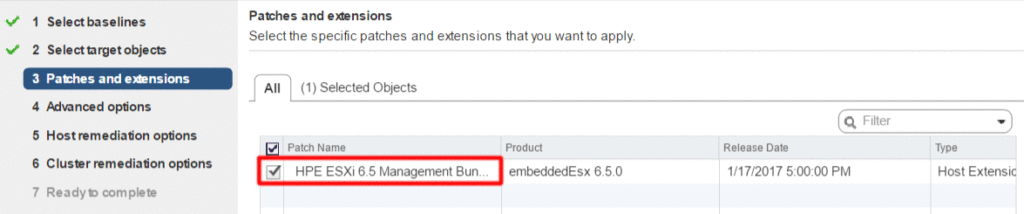
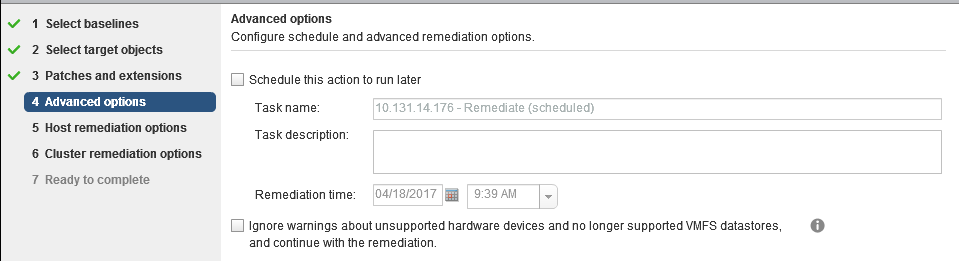
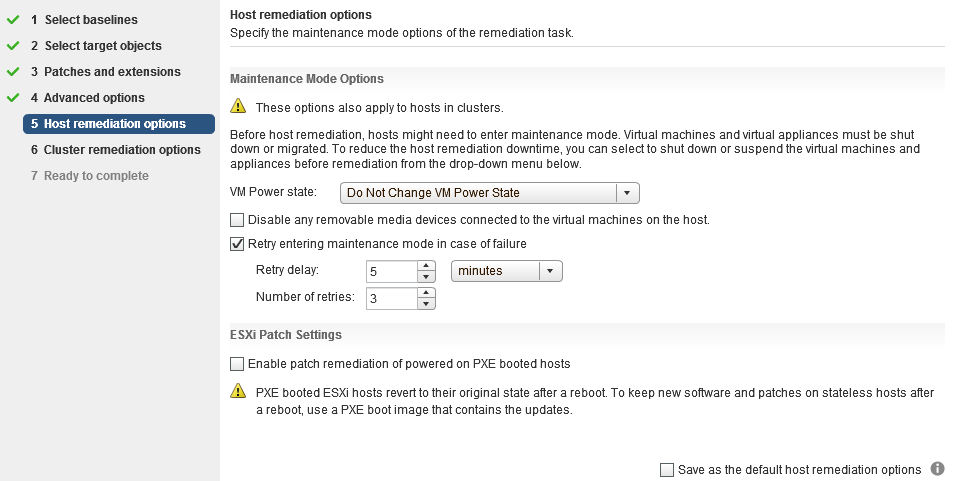
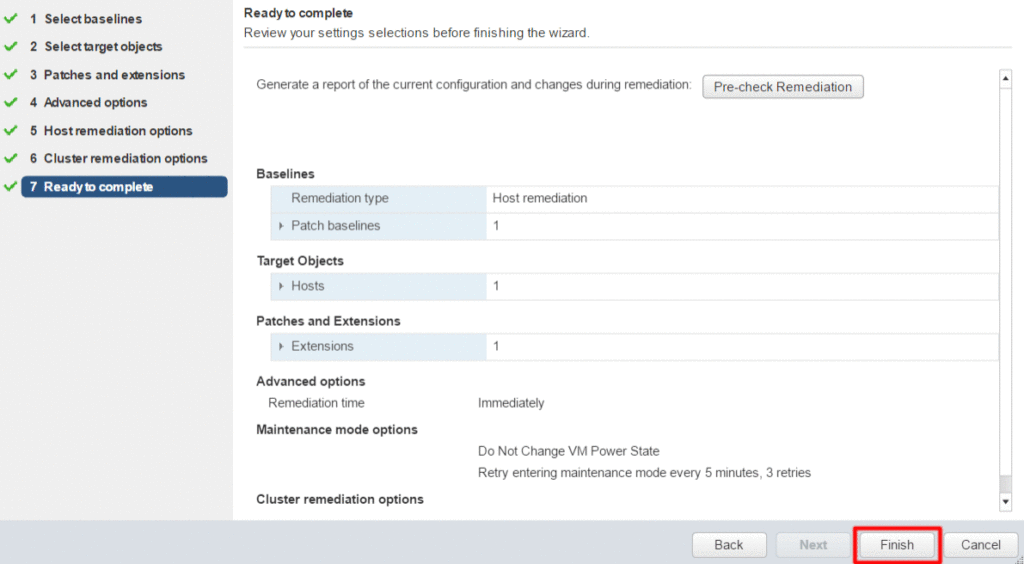


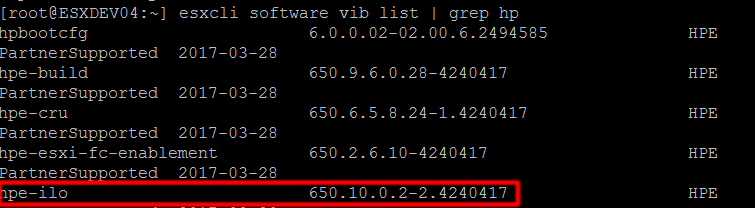
2 thoughts on “Patch HP Drivers on ESXi Hosts – VMware Update Manager”
Hi,
Thanks for this great tutorial. But I dont have vcenter and all. I only have the esxi hypervisor and vsphere client. Is there a way to do it? The host is getting psod and it not good for the business. I hope you can make a tutorial for it.
Regards
Hey Jake,
Thanks for the feedback! Yes, you can patch your host utilizing ESXCLi commands. I just posted about this process @ https://www.virtubytes.com/2017/05/04/patch-esxi-using-esxcli-commands/. Good Luck!
Comments are closed.