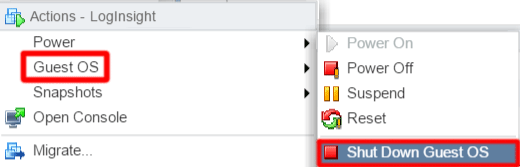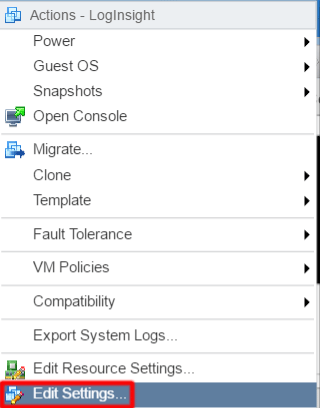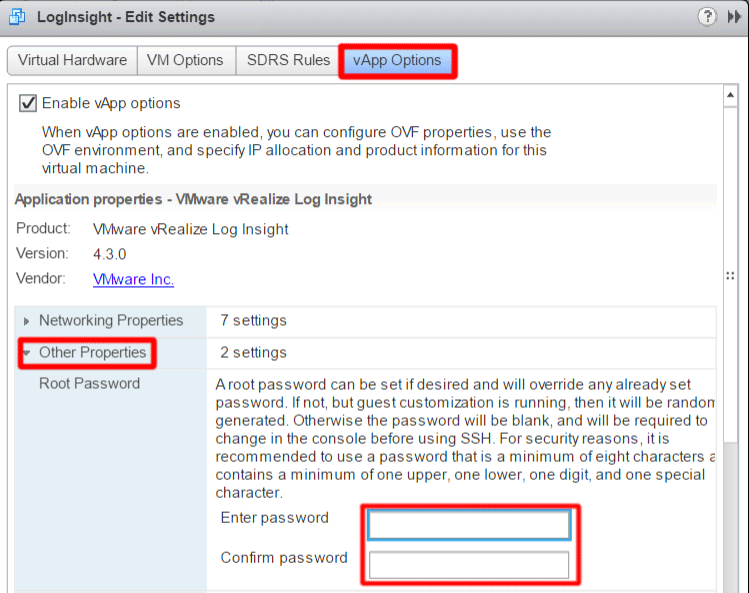Reset VMware vRealize Log Insight Root Password
A little bit of background – By default, no password is set and SSH is disabled for the root account. To set the password, open the console, press CTRL+ALT+F1, and enter root for the login. When prompted for a password, simply press Enter for Password and Old Password. You will now be prompted to set a new password. After the password is set, SSH access for the root user is enabled.
In our case, the password had been previously set.
Reset Log Insight Password
First, power off the Log Insight virtual appliance from the vSphere client. To do so, right-click the vm, navigate to Guest OS and select Shut Down Guest OS.
With the vm powered off, select Edit Settings.
From the Edit Settings screen, select the vApp Options tab. Expand the Other Properties arrow and Enter the new password twice.
After the password is set, power on the virtual appliance and administrate away!