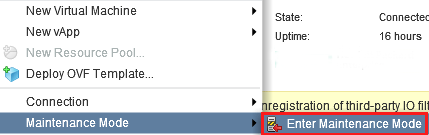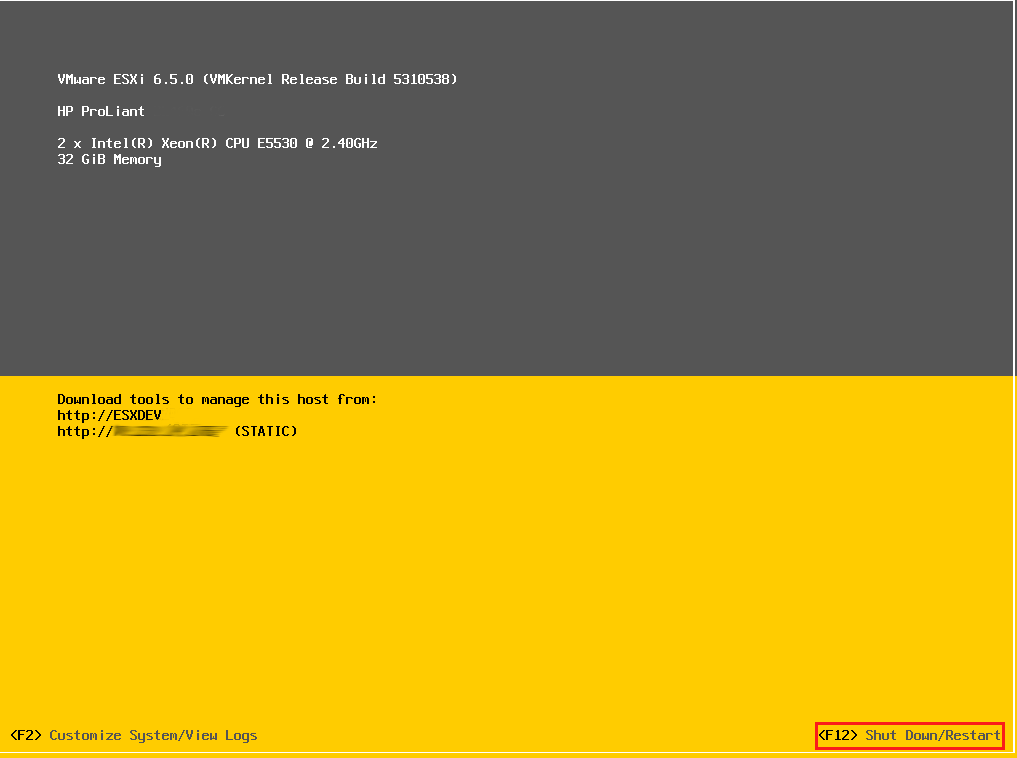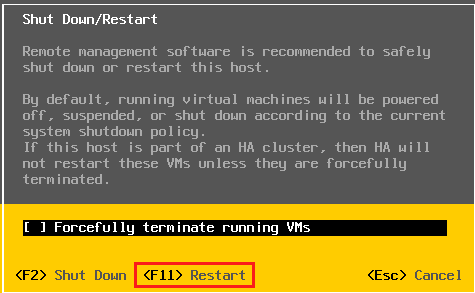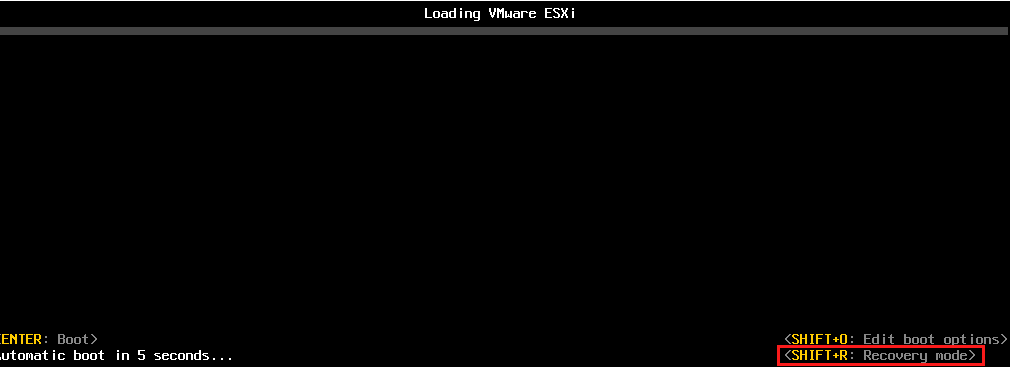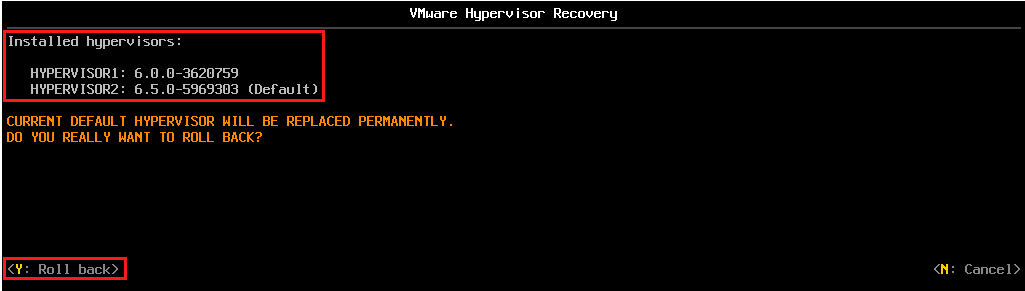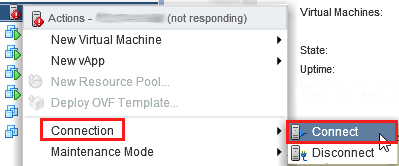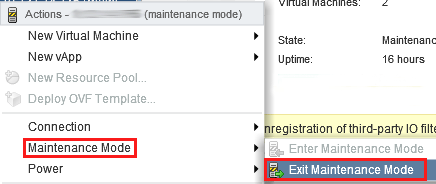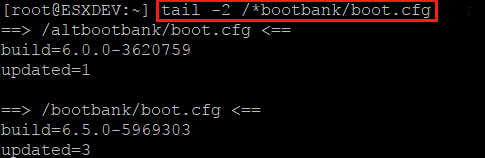How to Downgrade/Roll Back ESXi 6.5
A few housekeeping items before we jump into the rollback process.
Compatibility – If you are leveraging new features introduced in vSphere 6.5, ensure you check compatibility against vSphere 6.0. Two main features to be cognizant of when reverting from 6.5 to 6.0 are VMFS and virtual machine hardware versions.
- VMFS 6: VMFS 6 was introduced with vSphere 6.5. However, vSphere 6.0 utilized VMFS 5. If you created a VMFS 6 version with ESXi 6.5, you will not be able to access the datastore after rollback.
- VM Hardware Version: vSphere 6.5 also introduced version 13 virtual machine hardware. Version 13 hardware is not compatible with ESXi 6.0. Version 11 or lower is compatible. However, there are a few supported options for downgrading virtual machine hardware versions.
Back Up Host Configuration – Before making any changes, back up the ESXi Configuration.
Downgrade ESXi 6.5 to 6.0
To begin put the host into maintenance mode, ensuring VMs are powered off or migrated away from the host.
Next, open a console to the ESXi host. From the DCUI screen, hit F12 to select shutdown options.
From the Shut Down/Restart screen, hit F11 to restart the host.
Once ESXi begins to load, hit Shift+R to access Recovery Mode.
Select Y to roll back. This is a permanent endeavor. Meaning, once you have rolled back, you will no longer have the option to boot into the newer version.
ESXi will now revert to the previous version. Once ESXi has rolled-back and booted, verify the correct version has loaded.
Navigate back to vCenter. If the host did not re-connect, manually Connect the host.
Lastly, Exit Maintenance Mode.
VMware KB – Revert ESXi to a Previous Version
Closing Thoughts – If you can’t restart the host to check Recovery Mode for a previous version, you can check the boot banks for additional builds.
Check for ESXi Rollback Version via SSH
SSH to the host in question and run the command to check to primary and secondary boot bank.
tail -2 /*bootbank/boot.cfg
As we can see here, the primary boot bank contains ESXi 6.5 code and the alternate boot bank contains ESXi 6.0 code.
Related Posts