Update HPE Firmware and Drivers Using SPP and SUM
What are SPP and SUM?
SPP – Service Pack for Proliant is a collection of firmware, drivers and Smart Components that are deployed to your environment via the SUM tool. SPP is packaged as an ISO.
SUM – HP Smart Update Manager is the tool utilized to deploy updates to HP ProLiant Servers, Integrity Servers, BladeSystem infrastructure, and HP Moonshot Servers. SUM, by default, opens as a GUI. It can also be run in interactive CLI, CLI, or Linux RPM mode.
How does SUM and SPP work? SUM discovers nodes in your infrastructure and records their current firmware and drivers. It then checks the existing firmware/drivers against the SPP and provides update recommendations for admins to apply.
How to Update HPE Enclosures, Servers, and Fabric Components
Now that we have that under control. Let’s look at how to deploy updates to your HPE chassis, servers, and fabric components. If you haven’t done so already, download the SPP. The SPP should come with HP SUM.
After you have the pertinent downloads, mount the SPP iso locally. Locate and run the launch_hpsum batch file.
As the file executes, HP SUM will open in your browser.
First, we check to see if the Baseline was added automatically. If not, we will manually add the Baseline. The Baseline is the update level our nodes will be compared against. To view or add Baselines, click the Baseline Library under HP Smart Update Manager drop-down arrow.
If the baseline was automatically added, you will see it recorded.
If not, select Add Baseline.
As we are adding the Baseline from the SPP ISO, select Browse HP Sum server path for the Location Type. Under Location Details, Browse to the packages folder of your mounted ISO. Older SPP versions held the baseline in hp/swpackages folder.
Once added, the Baseline will begin to populate.
After the Baseline has been inventoried, we will add our infrastructure nodes. These nodes are devices such as Onboard Administrator, Server Blades, Virtual Connects, Brocades, etc. Under the Smart Update Manager drop-down, select Nodes.
From the nodes page, click Add Node.
Enter the pertinent information for the node; including IP/DNS, Node Type, Baseline, and Credentials. In this instance, we are adding the Onboard Administrator of a BladeSystem enclosure. Checking the Automatically Add Associated Nodes allows us to gather all additional nodes in the enclosure. Click Add when finished.
With the node added, select Inventory. Here current firmware/drivers are discovered and updates will be recommended.
As the nodes are inventoried, shapes will indicate different action items.
Green Square – Node is at its assigned baseline
Yellow Triangle – Update required/Ready for deployment
Red Circle – Could not inventory/Incorrect username or password.
Next, we’ll look at a node where an update is required. Click Review and deploy updates.
Here we can see the number of recommended updates, update types, criticality, installed version, available version, and if a reboot is required. In this instance, there is an optional update to apply. Ensure the update is selected and click Deploy to kick off the update.
Depending on the node type, additional installation options are provided. For example, updates requiring a reboot allow for reboot options to be specified.
Deploy away and bring your infrastructure up-to-date!
HPE Smart Update Manager User Guide
Related Posts
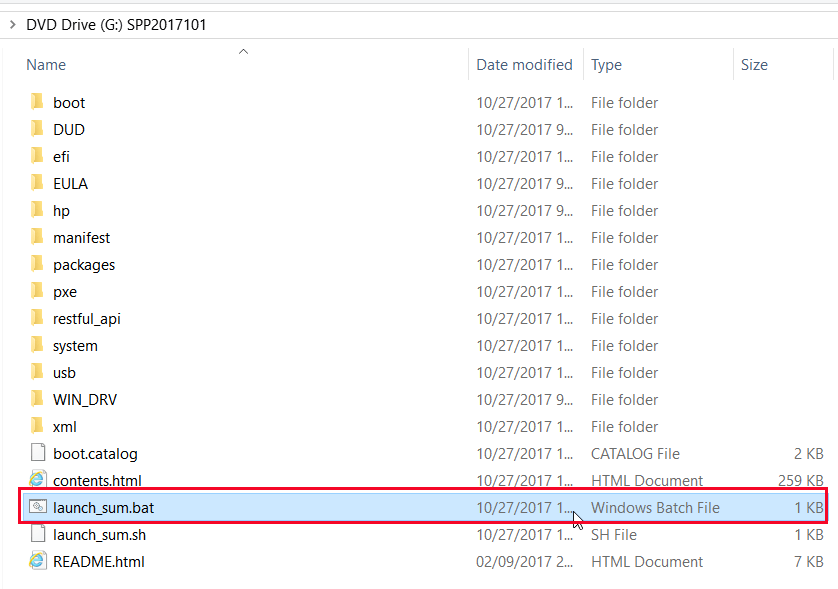
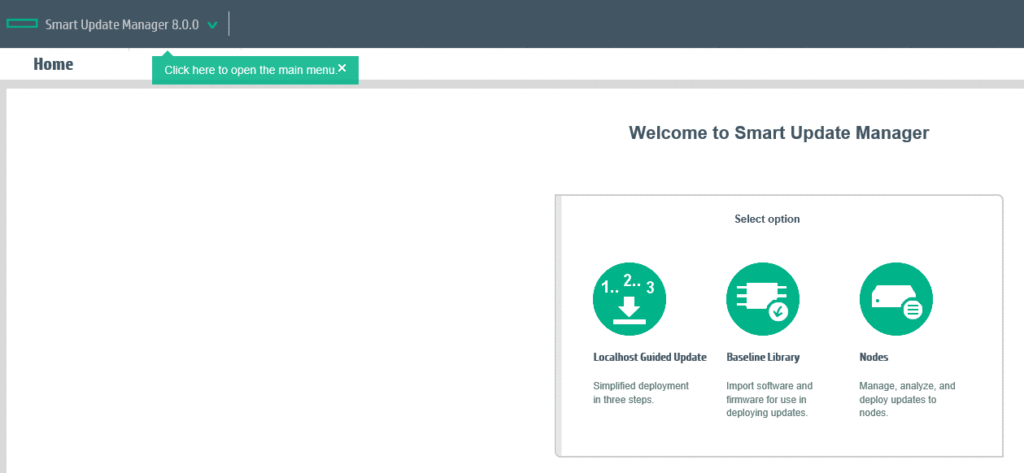
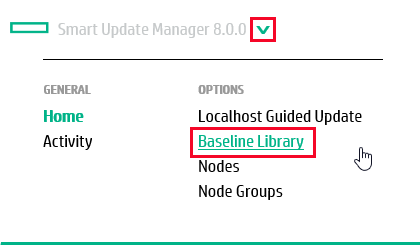
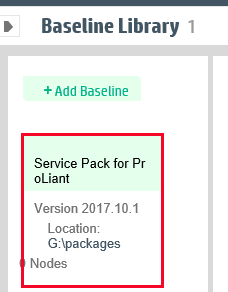
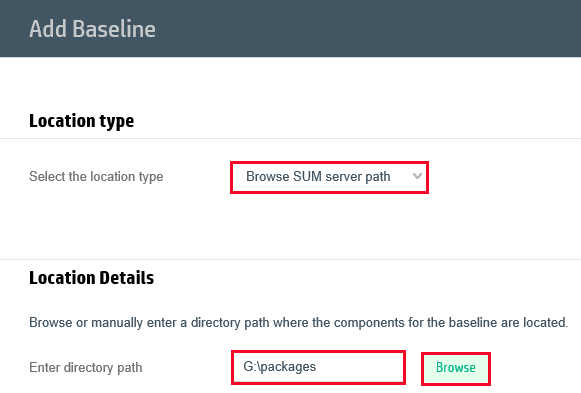
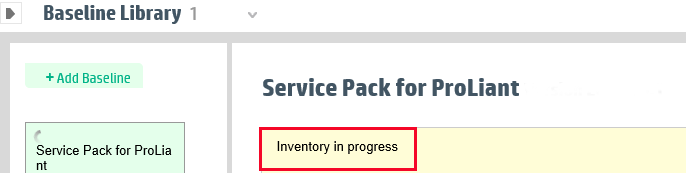
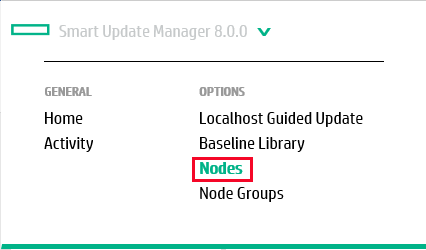
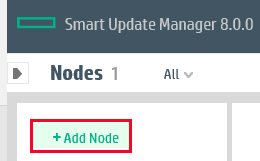
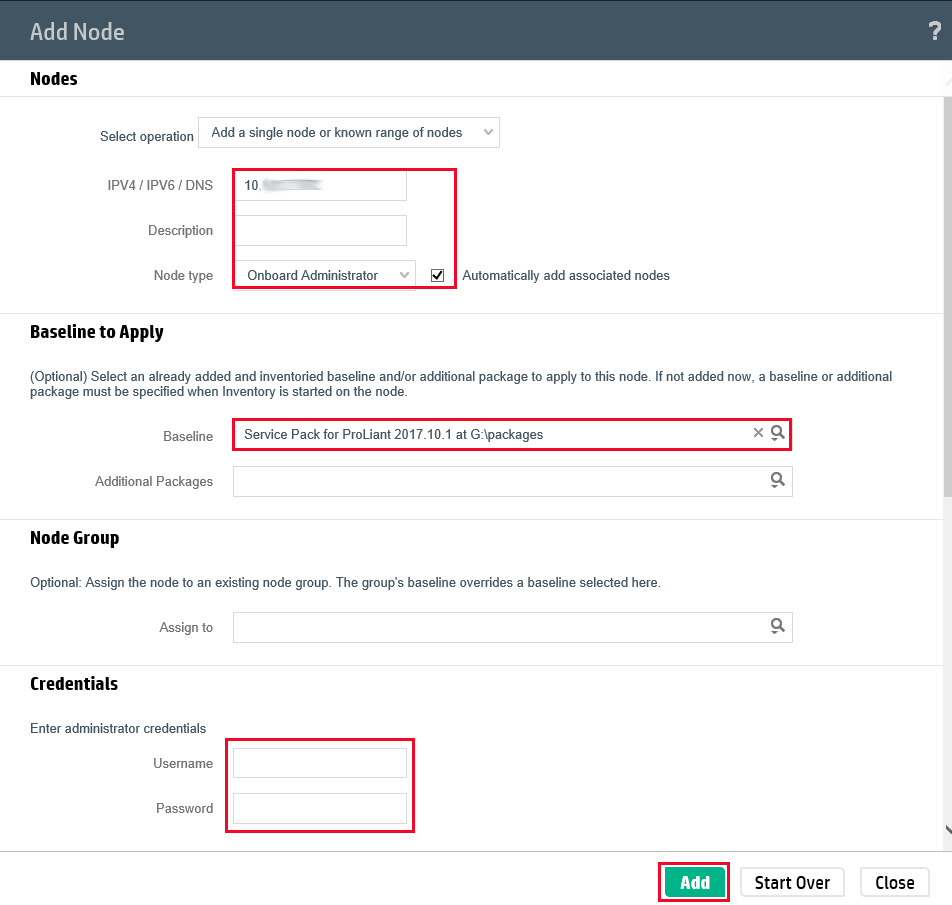
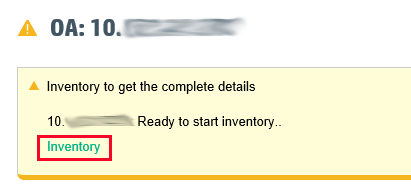
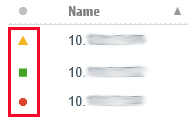
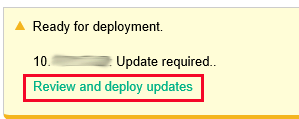
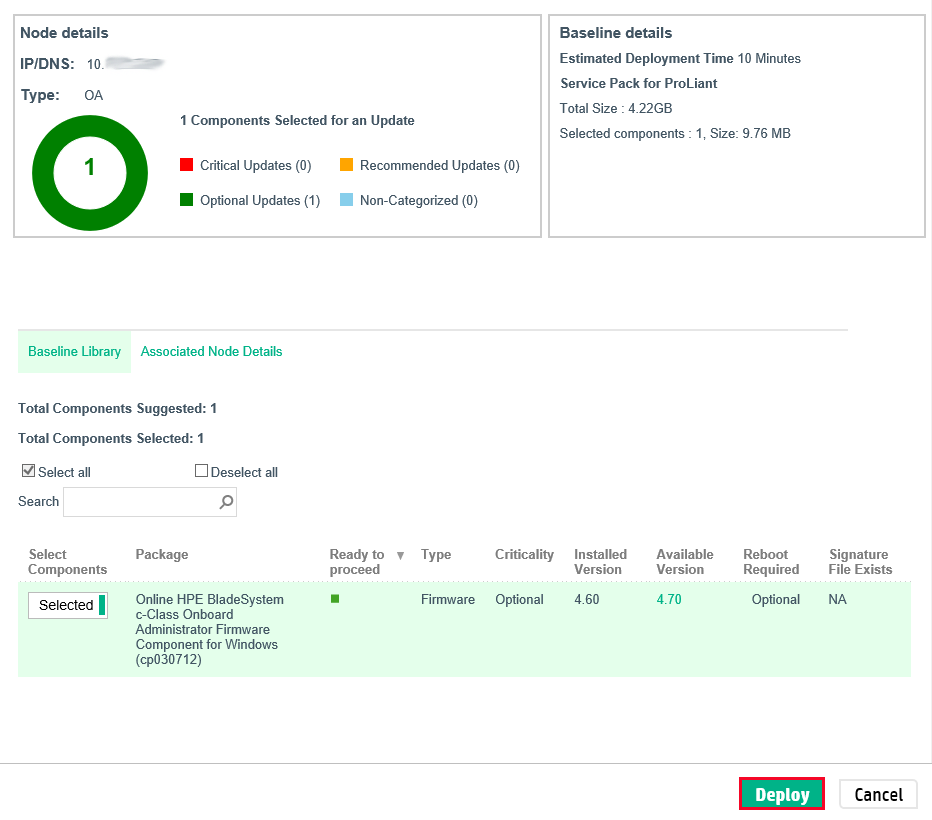
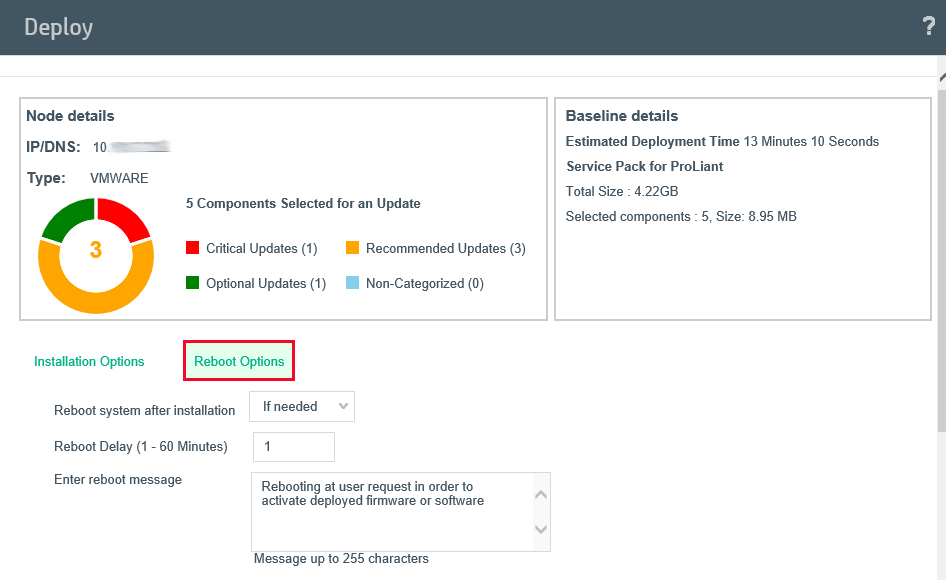
2 thoughts on “Update HPE Firmware and Drivers Using SPP and SUM”
so informative post
thank you
perfect And useful post
Comments are closed.