VMware ESXi Install Fails with Partition Error on Cisco FlexFlash
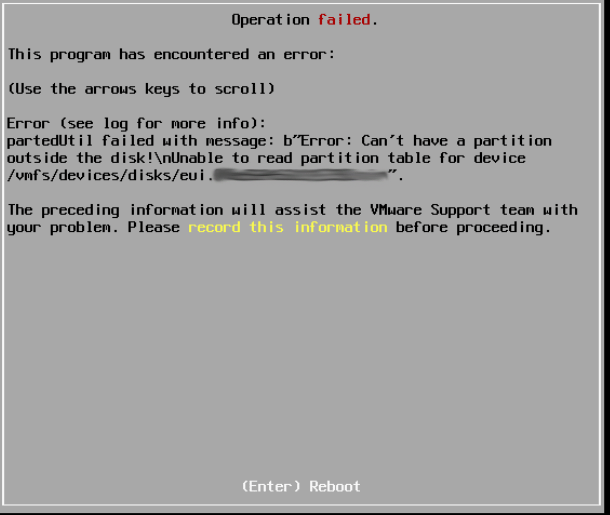
To remediate the issue, the virtual drive needed to be erased. We also disabled/re-enabled the Virtual Drive. Let’s walk through the process.
NOTE – This was done in the new HTML5 CIMC GUI. Previous CIMC versions have a format button as opposed to an erase. Additionally, erasing/formatting a drive will permanently delete all of the data from the drive. Therefore, ensure you are performing this on the correct device. Lastly, although we saw the issue with a 6.7 install, the process would still be the same for earlier ESXi versions.
Erase Cisco FlexFlash Virtual Drive
Log in to CIMC and navigate to Cisco FlexFlash under the Storage menu.

Select the Virtual Drives tab. Check your affected Virtual Drive and click Erase.
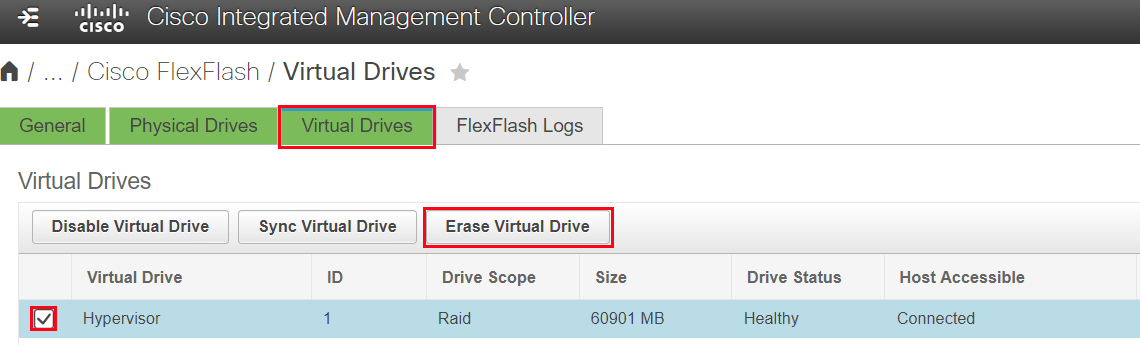
Select OK to erase the virtual drive.
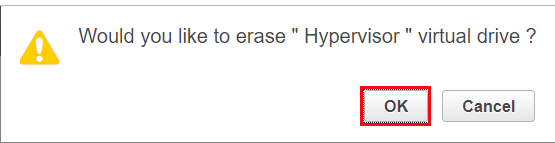
Once the drive is erased, the Operation Status shows Erase-Success.
Disable/Enable Cisco FlexFlash Virtual Drive
Next, we will disable the virtual drive. With the drive still selected, click Disable Virtual Drive.

Select OK to disable the drive.
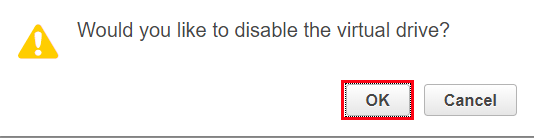
Lastly, click the Enable Virtual Drive to re-enable.
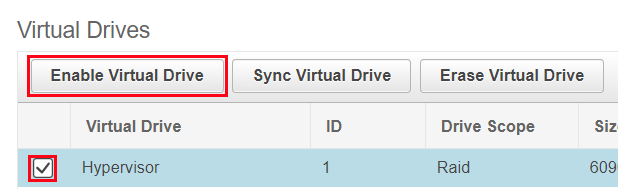
Select OK to enable the virtual drive.
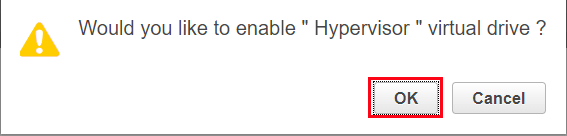
That is all. Proceed with your ESXi installation.
Related Posts
2 thoughts on “VMware ESXi Install Fails with Partition Error on Cisco FlexFlash”
Exactly the info I needed. Thank you for sharing this!
Thanks so much, you saved me
Comments are closed.