Veeam VSSControl Error Backing up VMware VM
Failed to prepare guest for hot backup. Error: VSSControl: -2147212529 Backup job failed.
Discovery phase failed.
Cannot add volumes to the snapshot set.
Cannot add volume to the set of volumes that should be shadowed.
VSS error: VSS_E_UNEXPECTED_PROVIDER_ERROR. Code:0x8004230f
![]()
As per Veeam, this error is due to a third party or incompatible VSS provider component still installed on the virtual machine. Let’s look at how to check and remediate the issue.
Check Volume Shadow Copy Service (VSS) Providers Installed
On the guest OS, open the command prompt as an administrator and run the vssadmin list providers command. Looking at the results, we can see a list of providers and among them is a leftover Hyper-V IC Software Shadow Copy Provider. Since the vm now resides on vSphere, we can infer that this provider is likely causing issues when VSS is initiated during backup.
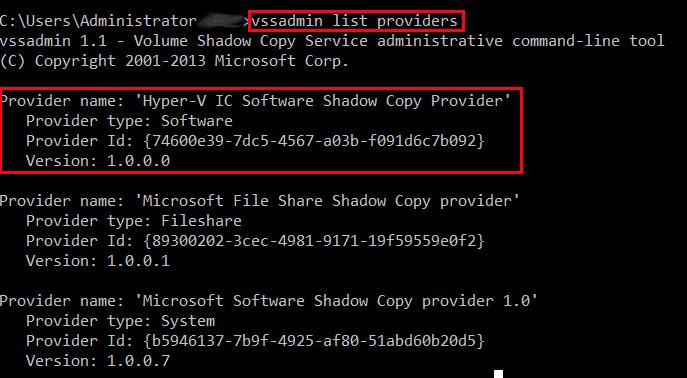
To verify this is the pertinent provider, we can check logs in Event Viewer. Typically, EventID 12292 and 22 in the Application logs will indicate VSS issues.

Under the General tab of the Event, we can see the Provider ID associated with the error. In our case, the affected Provider ID matches that of the Hyper-V IC Software Shadow Copy Provider from above.
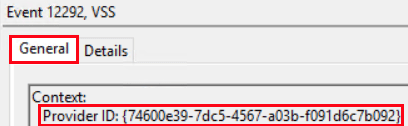
As a solution, we can remove the Hyper-V IC Software Shadow Copy Provider. To do so, the registry key for that provider must be removed.
NOTE: Best practice dictates backing up the entire registry or that registry key before removal.
Remove VSS Providers from Registry
Open the Registry Editor (regedit) on the affected virtual machine.
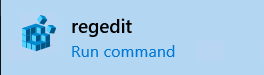
Navigate to HKEY_LOCAL_MACHINE\SYSTEM\CurrentControlSet\services\VSS\Providers\
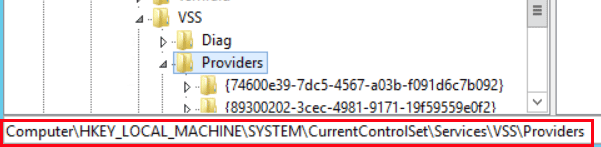
If you haven’t done so already, back up the registry. Next, right-click the key and select Delete.
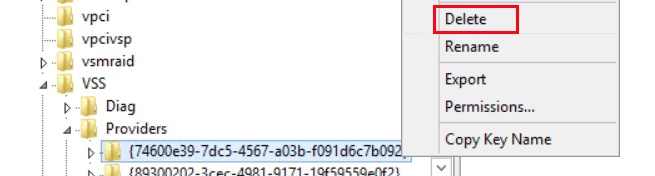
Lastly, open Windows Services and restart the Volume Shadow Copy service (or restart the virtual machine).
2 thoughts on “Veeam VSSControl Error Backing up VMware VM”
I have the same case, it helped a lot!! Thanks
This solved my issue with a hyp-v to esx move.
Comments are closed.