Check Skype for Business Call Quality
Troubleshoot Skype for Business Call Quality
From the Microsoft Admin Center, navigate to Teams and Skype Admin Center. If you don’t see Teams and Skype, locate Teams.
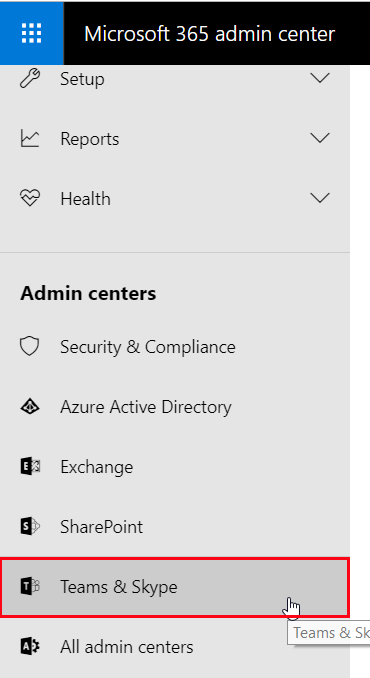
From the Microsoft Teams and Skype for Business Admin Center, select the Users menu. Locate the user reporting the call issue.
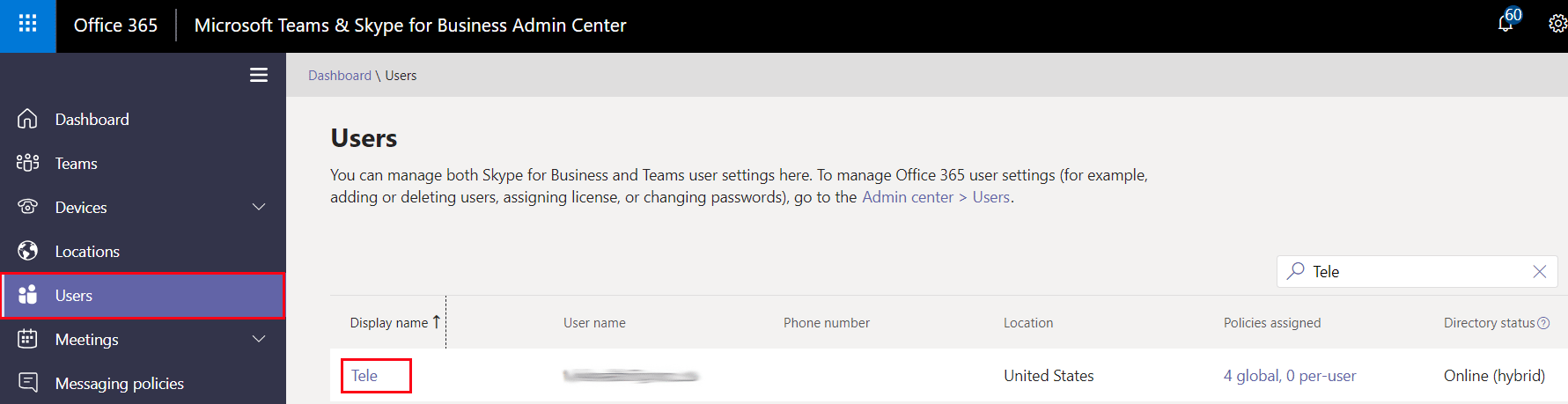
This will bring you to the user’s call dashboard where you can view the last weeks’ call quality. Scroll down and click on the Call History tab. Here we can view the past 30 days’ worth of calls. Locate the troublesome call and click on the session.
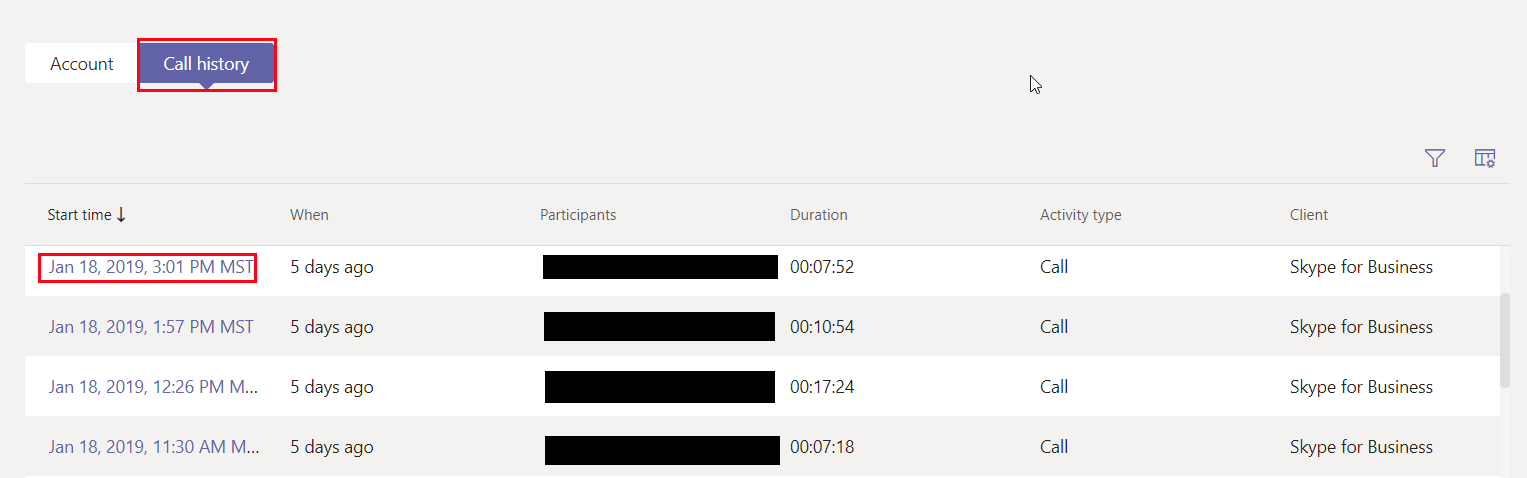
From the Overview tab, we can view the call quality and start digging into the data. For quick troubleshooting, the Connectivity tab can tell you if the user is utilizing wireless or wired connections. The Network tab can give you statistics on round-trip, packet loss, and jitter. However, if you would like to perform more thorough troubleshooting, hit the Advanced tab.
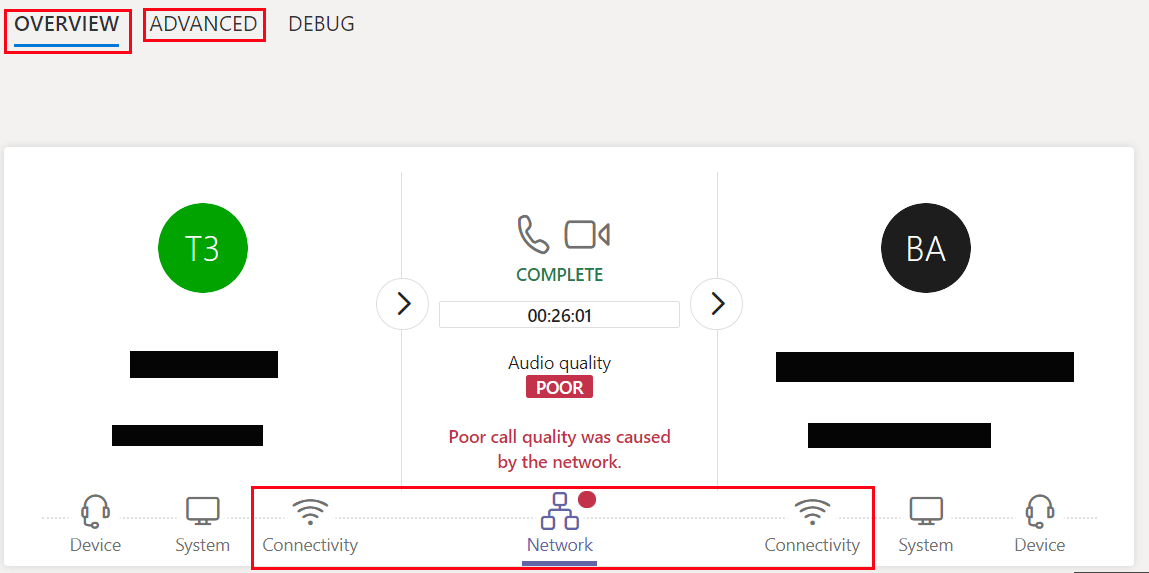
Happy troubleshooting!
Microsoft Call Analytics and Quality Documentation
Related Posts